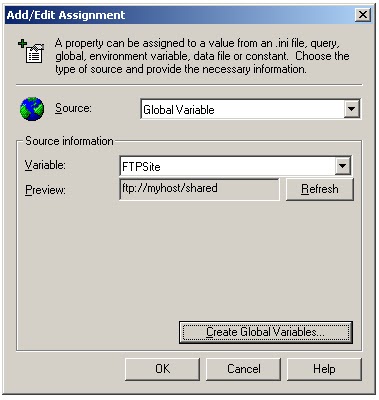In the past, I had a requirement to find the Microsoft Office version installed (Office 2003, Office 2007 etc) along with their bitness (32-bit or 64-bit). There was no straight forward way to find out the Microsoft Office version. I searched around the net and came up with a solution from multiple code snippets I found and analyzed.
Here is a working copy that I derived:
using System;
using System.Collections.Generic;
using System.Linq;
using System.Text;
using System.Runtime.InteropServices;
namespace Blog
{
public class VersionFinder
{
[DllImport("kernel32.dll")]
static extern IntPtr GetCurrentProcess();
[DllImport("kernel32.dll", CharSet = CharSet.Auto)]
static extern IntPtr GetModuleHandle(string moduleName);
[DllImport("kernel32", CharSet = CharSet.Auto, SetLastError = true)]
static extern IntPtr GetProcAddress(IntPtr hModule, [MarshalAs(UnmanagedType.LPStr)]string procName);
[DllImport("kernel32.dll", CharSet = CharSet.Auto, SetLastError = true)]
[return: MarshalAs(UnmanagedType.Bool)]
static extern bool IsWow64Process(IntPtr hProcess, out bool wow64Process);
[DllImport("Advapi32.dll")]
static extern uint RegOpenKeyEx(UIntPtr hKey, string lpSubKey, uint ulOptions, int samDesired, out int phkResult);
[DllImport("Advapi32.dll")]
static extern uint RegCloseKey(int hKey);
[DllImport("advapi32.dll", EntryPoint = "RegQueryValueEx")]
static extern int RegQueryValueEx(int hKey, string lpValueName, int lpReserved, ref uint lpType,
System.Text.StringBuilder lpData, ref uint lpcbData);
private static UIntPtr HKEY_LOCAL_MACHINE = new UIntPtr(0x80000002u);
private static UIntPtr HKEY_CURRENT_USER = new UIntPtr(0x80000001u);
private Dictionary<string, string> OfficeVersions = new Dictionary<string, string>();
public VersionFinder()
{
OfficeVersions.Add("7.0", "Office97");
OfficeVersions.Add("8.0", "Office98");
OfficeVersions.Add("9.0", "Office2000");
OfficeVersions.Add("10.0", "OfficeXP");
OfficeVersions.Add("11.0", "Office2003");
OfficeVersions.Add("12.0", "Office2007");
OfficeVersions.Add("14.0", "Office2010");
OfficeVersions.Add("15.0", "Office2013");
}
private string GetOfficeVersionNumber()
{
string OfficeVersionNo = null;
bool Is64BitWindows = Is64BitOperatingSystem();
if (!Is64BitWindows)
{
OfficeVersionNo = GetOfficeVersionNumber("SOFTWARE\\Microsoft\\Office\\");
}
else
{
OfficeVersionNo = GetOfficeVersionNumber("SOFTWARE\\Microsoft\\Office\\");
if (OfficeVersionNo == null)
OfficeVersionNo = GetOfficeVersionNumber("SOFTWARE\\Wow6432Node\\Microsoft\\Office\\");
}
return OfficeVersionNo;
}
private string GetOfficeVersionNumber(string RegistryPrefix)
{
string CurrentOfficeVersionNo = null;
foreach (string OfficeVersionNo in OfficeVersions.Keys)
{
string Path = GetRegKey64(HKEY_LOCAL_MACHINE, RegistryPrefix + OfficeVersionNo + "\\Excel\\InstallRoot", "Path");
if (Path != null)
{
CurrentOfficeVersionNo = OfficeVersionNo;
break;
}
}
return CurrentOfficeVersionNo;
}
public string GetOfficeVersion()
{
string OfficeVersionNo = GetOfficeVersionNumber();
string InstalledOfficeVersion = OfficeVersions[OfficeVersionNo];
bool Is64BitWindows = Is64BitOperatingSystem();
if (!Is64BitWindows)
{
//If windows is 32 bit, then office cannot be 64 bit
InstalledOfficeVersion += " (32 bit)";
}
else
{
Nullable<bool> isOffice64Bit = IsOffice64Bit("SOFTWARE\\Microsoft\\Office\\", OfficeVersionNo);
if (isOffice64Bit == null)
isOffice64Bit = IsOffice64Bit("SOFTWARE\\Wow6432Node\\Microsoft\\Office\\", OfficeVersionNo);
if (isOffice64Bit.HasValue && isOffice64Bit.Value)
InstalledOfficeVersion += " (64 bit)";
else if (isOffice64Bit.HasValue && !isOffice64Bit.Value)
InstalledOfficeVersion += " (32 bit)";
else
{
InstalledOfficeVersion += " (Unknown bit)";
}
}
return InstalledOfficeVersion;
}
private bool Is64BitOperatingSystem()
{
if (IntPtr.Size == 8)
{
//This size indicates that this is 64-bit programs
//and 64-bit programs can run only on Windows 64
return true;
}
else
{
//This size indicates that this is 32-bit programs
//and 32-bit programs can run only on Windows 32 and 64
//Detect if current program is 32-bit, but running on Windows 64
bool flag;
return ((DoesWin32MethodExist("kernel32.dll", "IsWow64Process") && IsWow64Process(GetCurrentProcess(), out flag)) && flag);
}
}
private Nullable<bool> IsOffice64Bit(string RegistryPrefix, string OfficeVersionNo)
{
Nullable<bool> isOffice64Bit = null;
string Bitness = GetRegKey64(HKEY_LOCAL_MACHINE, RegistryPrefix + OfficeVersionNo + "\\Outlook", "Bitness");
if (Bitness == "x86")
isOffice64Bit = false;
else if ((Bitness == "x64"))
isOffice64Bit = true;
return isOffice64Bit;
}
private bool DoesWin32MethodExist(string moduleName, string methodName)
{
IntPtr moduleHandle = GetModuleHandle(moduleName);
if (moduleHandle == IntPtr.Zero)
{
return false;
}
return (GetProcAddress(moduleHandle, methodName) != IntPtr.Zero);
}
private string GetRegKey64(UIntPtr inHive, String inKeyName, String inPropertyName)
{
int hkey = 0;
int in32or64key = 0x0100;
int QueryValue = 0x0001;
try
{
uint lResult = RegOpenKeyEx(HKEY_LOCAL_MACHINE, inKeyName, 0, QueryValue | in32or64key, out hkey);
if (0 != lResult) return null;
uint lpType = 0;
uint lpcbData = 1024;
StringBuilder AgeBuffer = new StringBuilder(1024);
RegQueryValueEx(hkey, inPropertyName, 0, ref lpType, AgeBuffer, ref lpcbData);
string Age = AgeBuffer.ToString();
return Age;
}
finally
{
if (0 != hkey) RegCloseKey(hkey);
}
}
}
}
And, you will be invoking the GetOfficeVersion method as below:
static void Main(string[] args)
{
String OfficeVersion = new VersionFinder().GetOfficeVersion();
Console.WriteLine("OfficeVersion: " + OfficeVersion);
Console.ReadLine();
}
Hope, this is useful.
Here is a working copy that I derived:
using System;
using System.Collections.Generic;
using System.Linq;
using System.Text;
using System.Runtime.InteropServices;
namespace Blog
{
public class VersionFinder
{
[DllImport("kernel32.dll")]
static extern IntPtr GetCurrentProcess();
[DllImport("kernel32.dll", CharSet = CharSet.Auto)]
static extern IntPtr GetModuleHandle(string moduleName);
[DllImport("kernel32", CharSet = CharSet.Auto, SetLastError = true)]
static extern IntPtr GetProcAddress(IntPtr hModule, [MarshalAs(UnmanagedType.LPStr)]string procName);
[DllImport("kernel32.dll", CharSet = CharSet.Auto, SetLastError = true)]
[return: MarshalAs(UnmanagedType.Bool)]
static extern bool IsWow64Process(IntPtr hProcess, out bool wow64Process);
[DllImport("Advapi32.dll")]
static extern uint RegOpenKeyEx(UIntPtr hKey, string lpSubKey, uint ulOptions, int samDesired, out int phkResult);
[DllImport("Advapi32.dll")]
static extern uint RegCloseKey(int hKey);
[DllImport("advapi32.dll", EntryPoint = "RegQueryValueEx")]
static extern int RegQueryValueEx(int hKey, string lpValueName, int lpReserved, ref uint lpType,
System.Text.StringBuilder lpData, ref uint lpcbData);
private static UIntPtr HKEY_LOCAL_MACHINE = new UIntPtr(0x80000002u);
private static UIntPtr HKEY_CURRENT_USER = new UIntPtr(0x80000001u);
private Dictionary<string, string> OfficeVersions = new Dictionary<string, string>();
public VersionFinder()
{
OfficeVersions.Add("7.0", "Office97");
OfficeVersions.Add("8.0", "Office98");
OfficeVersions.Add("9.0", "Office2000");
OfficeVersions.Add("10.0", "OfficeXP");
OfficeVersions.Add("11.0", "Office2003");
OfficeVersions.Add("12.0", "Office2007");
OfficeVersions.Add("14.0", "Office2010");
OfficeVersions.Add("15.0", "Office2013");
}
private string GetOfficeVersionNumber()
{
string OfficeVersionNo = null;
bool Is64BitWindows = Is64BitOperatingSystem();
if (!Is64BitWindows)
{
OfficeVersionNo = GetOfficeVersionNumber("SOFTWARE\\Microsoft\\Office\\");
}
else
{
OfficeVersionNo = GetOfficeVersionNumber("SOFTWARE\\Microsoft\\Office\\");
if (OfficeVersionNo == null)
OfficeVersionNo = GetOfficeVersionNumber("SOFTWARE\\Wow6432Node\\Microsoft\\Office\\");
}
return OfficeVersionNo;
}
private string GetOfficeVersionNumber(string RegistryPrefix)
{
string CurrentOfficeVersionNo = null;
foreach (string OfficeVersionNo in OfficeVersions.Keys)
{
string Path = GetRegKey64(HKEY_LOCAL_MACHINE, RegistryPrefix + OfficeVersionNo + "\\Excel\\InstallRoot", "Path");
if (Path != null)
{
CurrentOfficeVersionNo = OfficeVersionNo;
break;
}
}
return CurrentOfficeVersionNo;
}
public string GetOfficeVersion()
{
string OfficeVersionNo = GetOfficeVersionNumber();
string InstalledOfficeVersion = OfficeVersions[OfficeVersionNo];
bool Is64BitWindows = Is64BitOperatingSystem();
if (!Is64BitWindows)
{
//If windows is 32 bit, then office cannot be 64 bit
InstalledOfficeVersion += " (32 bit)";
}
else
{
Nullable<bool> isOffice64Bit = IsOffice64Bit("SOFTWARE\\Microsoft\\Office\\", OfficeVersionNo);
if (isOffice64Bit == null)
isOffice64Bit = IsOffice64Bit("SOFTWARE\\Wow6432Node\\Microsoft\\Office\\", OfficeVersionNo);
if (isOffice64Bit.HasValue && isOffice64Bit.Value)
InstalledOfficeVersion += " (64 bit)";
else if (isOffice64Bit.HasValue && !isOffice64Bit.Value)
InstalledOfficeVersion += " (32 bit)";
else
{
InstalledOfficeVersion += " (Unknown bit)";
}
}
return InstalledOfficeVersion;
}
private bool Is64BitOperatingSystem()
{
if (IntPtr.Size == 8)
{
//This size indicates that this is 64-bit programs
//and 64-bit programs can run only on Windows 64
return true;
}
else
{
//This size indicates that this is 32-bit programs
//and 32-bit programs can run only on Windows 32 and 64
//Detect if current program is 32-bit, but running on Windows 64
bool flag;
return ((DoesWin32MethodExist("kernel32.dll", "IsWow64Process") && IsWow64Process(GetCurrentProcess(), out flag)) && flag);
}
}
private Nullable<bool> IsOffice64Bit(string RegistryPrefix, string OfficeVersionNo)
{
Nullable<bool> isOffice64Bit = null;
string Bitness = GetRegKey64(HKEY_LOCAL_MACHINE, RegistryPrefix + OfficeVersionNo + "\\Outlook", "Bitness");
if (Bitness == "x86")
isOffice64Bit = false;
else if ((Bitness == "x64"))
isOffice64Bit = true;
return isOffice64Bit;
}
private bool DoesWin32MethodExist(string moduleName, string methodName)
{
IntPtr moduleHandle = GetModuleHandle(moduleName);
if (moduleHandle == IntPtr.Zero)
{
return false;
}
return (GetProcAddress(moduleHandle, methodName) != IntPtr.Zero);
}
private string GetRegKey64(UIntPtr inHive, String inKeyName, String inPropertyName)
{
int hkey = 0;
int in32or64key = 0x0100;
int QueryValue = 0x0001;
try
{
uint lResult = RegOpenKeyEx(HKEY_LOCAL_MACHINE, inKeyName, 0, QueryValue | in32or64key, out hkey);
if (0 != lResult) return null;
uint lpType = 0;
uint lpcbData = 1024;
StringBuilder AgeBuffer = new StringBuilder(1024);
RegQueryValueEx(hkey, inPropertyName, 0, ref lpType, AgeBuffer, ref lpcbData);
string Age = AgeBuffer.ToString();
return Age;
}
finally
{
if (0 != hkey) RegCloseKey(hkey);
}
}
}
}
And, you will be invoking the GetOfficeVersion method as below:
static void Main(string[] args)
{
String OfficeVersion = new VersionFinder().GetOfficeVersion();
Console.WriteLine("OfficeVersion: " + OfficeVersion);
Console.ReadLine();
}
Hope, this is useful.